


MarcEditor is able to edit or insert fixed-length data element fields like the 006 and 008 field. This is especially useful because MarcEdit creates templates for these fields based on the type of resource that the record describes. To access this utility, follow the steps below.
3. The options available are the same for each field, though the values will be different. I will walk through both editing and creating a 006 fields, though the basic procedures are the same for 008.
4. If you select edit, the following screen will appear:
5. Since the record used for demonstration is an electronic resource, the editor has already separated the elements of the fixed length field and sorted them. By clicking the blue links, you will be taken to the OCLC page describing the name of that particular element in the field.
6. If you would like to create a new 006/008 field, select the type of resource you are working with from the list in step 2. Once you have selected it, this screen will appear:
7. Again, the blue links will take you to the OCLC description of that value. Once you are finished editing, click OK. Whether it is a new record or an existing one, the fixed length field will be updated with your changes.
This function is a variation of the Edit Subfield Data function, but geared towards editing fixed-data control fields. It involves a slight change in the user interface, which are explained in the following workflow. It is also relevant to note that because MarcEdit and the mnemonic format does not conform to a particular standard of flavor of MARC, it will allow you to enter anything into a control field regardless of whether it is compliant with MARC21 standards.



These are two separate records with different information in the specified positions.
Below are the results of this operation. As you can see the LDR field with “cam” in the specified position was edited while the record with “nas” was not.
