


In addition to making edits to MARC records, MarcEdit also has validation files that can be used to validate the structure of a MARC record, identify invalid records, and remove them from a batch of records. There are validation files for use in validating MARC records, validating the RDA created from the RDA Helper, validating expanded abbreviations (also found within the RDA section), and for validating bibframe and OAI-PMH harvested records. Additionally, there are utilities for validating URLs within MarcEdit which will be documented in this section.
This workflow will document how to use the MARC Validator to check a MARC Record. This utility is designed to check for structural problems in a MARC record which would keep it from compiling into MARC according to a schema like MARC21 or render an existing MARC file structurally invalid if the file was added to it. There are also native validation files for use in validating with respect to MARC21, though this function would be accessed slightly differently within MARC Validator. The validator also gives the option of removing invalid records from a group of records or identifying the records should users like to edit them. In the interest of brevity these have been combined into the same workflow.
The rules file field will automatically be populated by the file used for validating MARC records, which comes as part of the config files in MarcEdit.
|
Rules File |
Function |
|
harvester |
Designed to check the validity of records harvested using the OAI-PMH harveter |
|
bibframeknownformats |
Non-functional at the time of writing. The rules sheet used suggests that different XSLT sheets are used to verify the MARC records are structurally valid and can |
|
RDA_fields |
Designed to test whether RDA principles have been applied to a set of records. Only looks in fields specified within the RDA_fields text file (the validation file) |
|
RDA_abbrev |
Aimed to ensure that abbreviations have been expanded according to RDA guidelines. It will search for all abbreviations present within the abbreviations file, which can be found and edited using by following instructions within the RDA in MarcEdit set of workflows |
|
Option |
Result |
| Check MARC Using Rules File | Check the file you selected using the rules saved in your MarcEdit directory: marcedit7/configs/marcrules.txt |
|
Validate Records |
MarcEdit is searching the file according to the rules file in order to see if there is missing information, such as a 245 field, or information in a form that is not in accordance with the MARC21 standards, such as invalid indicators or subfields. |
|
Identify Invalid Records |
Here MarcEdit is looking only for the structural validity of the records, meaning that it will only look for structural problems that would keep a .mrk file from compiling into MARC or a MARC file from being broken in to an .mrk file. This function is not concerned with standards like MARC21 but only with the structure of the record itself as it relates to compiling into and moving out of MARC.
|
|
Remove Invalid Records |
This option instructs MarcEdit for the same kind of errors that Identify Invalid Records does, only it will automatically remove the files that it detects as being invalid. |
7. Click "OK" to initiate validation. If there are problem records, the report should look something like this:

Users can either print the report or copy it to their clipboard using the options in the lower right hand corner.
If the remove invalid records is used, a dialog box will open as below:

Perhaps the biggest difference is that there is no report as to how many records were identified and removed for invalidity. Furthermore, the records that were identified as invalid were moved to a separate file with the name [filename].mrc_errors_rev.mrc with the valid records moved to the “clean” document, both stored in the same directory as the original file. To see the error records or the clean records, convert them to the mnemonic (.mrk) format by double clicking them and using the MarcBreaker function (which should open automatically)
There is a separate tool in MarcEdit that is design to test links within records. The tool tests all URLs, whether linked data or links to digitized copies stored within a local repository such as IDEALS or a remote database like the Hathi Trust. This workflow will identify how to use the tool as well as give an example of the results page in HTML and XML format.
1. To access this functionality, select Tools > Utilities > Verify URL from the main menu screen. A dialog box should appear that looks like this:
2. Add the MARC record you would like to verify the URLs for in the Input File box and specify and output file for the results report in the Output file box.
3. The report can be saved as either an HTML file or and XML file. Select your preference under Report Type.
4. You can also specify which field you would like to use to identify the record in the results report as well as the amount of time you would like MarcEdit to wait before detecting a time out.
5. Next, enter the fields you would like MarcEdit to search for URLs. By default, MarcEdit will attempt to verify all URLs detected in all records, which depending on your selection for timeout can be a time consuming process.
6. When you are finished, the screen should look something like this:
7. When you are finished, click OK to begin the URL checking process.
8. A report screen will appear when MarcEdit is finished:
Sometimes, there are some 'timed out' records on the top of the report. Because the file that you used contains duplicate records. The 245 field for each duplicate record appears on the top. The report also specifies the URL which timed out at the time of testing. In addition to saving a file to the specified directory, a report window will appear within MarcEdit showing these results. The results in XML form can be seen below:
