RSS Feeds
RSS, which stands for Rich Site Summary, or more commonly Really Simple Syndication, is a way to keep current on websites that have frequently updated content. RSS feeds are available for news sites including specific sections such as breaking news or strange news (e.g. Reuters, The Associated Press and The Chronicle of Higher Education). In general, just look for the orange RSS symbol -- ![]() -- and click on it for the feed URL you can paste into the "Add Feeds" section of your feed reader (See more on readers in the next section of this guide).
-- and click on it for the feed URL you can paste into the "Add Feeds" section of your feed reader (See more on readers in the next section of this guide).
Search Alerts
Many prominent sources and databases allow you to save a specific search; the database will then email you new results that fall within your search parameter. For information about how to save a search in PubMed, see below. For information about how to save a search in other databases, see the drop-down tab "Staying Current in Major Databases."
Saving Searches in PubMed
-
On any database page, run a search—make sure you are signed in to NCBI (B in image below).
- 2.
-
In PubMed, click on Create alert, located below the search box. (A). If you are using other NCBI databases, click Save search.
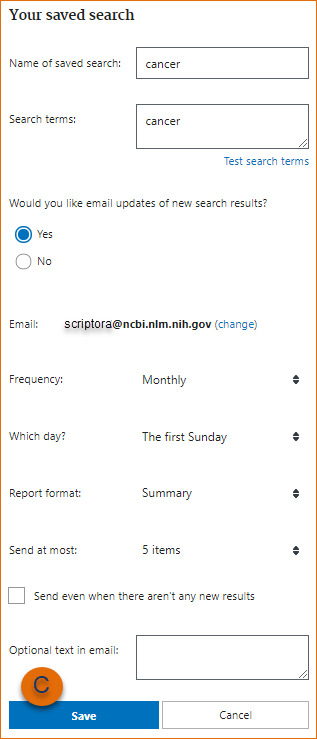
- 3.
-
You will be guided to your My NCBI- Saved searches page where you may edit the name of the search; up to 100 characters are allowed. The name of the saved search will be included in the Subject line of the automatic e-mail update messages.
- 4.
-
If the database you searched supports e-mail updates, you will be prompted to set up
automated e-mail preferences at this time. Or, if you prefer,
this can be set up at a later time. Click Save. (Figure C in image below.)
Note:
- For PubMed, you may use History numbers in your search, however, PubMed
processes from left to right so order your search statement numbers
with this in mind, or use parentheses for nesting - Your saved searches will be listed in the “Saved Searches” section of My NCBI.
Searches are grouped per database and listed by the date they were saved for
the first time - You can save searches through the Recent Activity feature in My NCBI
- Dates and date ranges are not advisable for saved searches
- Links to Related Citations cannot be saved in My NCBI Accounts that do not
have any activity in two years will be deleted
Source: http://www.ncbi.nlm.nih.gov/books/NBK53592/
- For PubMed, you may use History numbers in your search, however, PubMed