


You have two choices when creating a research poster:
Sizing your Poster
IMPORTANT: You must change the size of your slide before you start working on your poster. This will ensure that your images and text do not become pixilated when the poster is printed. See below for specific instructions.
How to correctly size your poster in PowerPoint:

How to correctly size your poster in Adobe InDesign:
When a new document is created in Adobe InDesign, a dialogue box prompts you to enter dimensions:

If you ever want to change your poster dimensions after starting the poster, you can do so through the Document Setup Menu.
Using multiple font styles can really make your poster stand out and look professional. Consult this graphic to understand different font styles, what fonts work best together, and what fonts to avoid.

Sticking to a color scheme can help your poster look professional. Consistent use of color can help your viewer understand how information is organized on your poster. Not sure where to start with color?
Not sure what to do with the hex code from a brand guide or color palette generator?
Always check that your text is accessible on background colors using WebAIM's free contrast checker.
If printing your poster, it's a good idea to do a small-scale test print of your poster before getting it printed. Colors often appear brighter and more vibrant on a screen than when printed. There still might be some variation in color depending on the color scale the printer uses, but it will be a closer match on paper than what you see on screen.