About RSS Feeds
RSS, which stands for Rich Site Summary, or more commonly Really Simple Syndication, is a way to keep current on websites that have frequently updated content. RSS feeds are available for news sites including specific sections such as breaking news or strange news (e.g. Reuters, The Associated Press and The Chronicle of Higher Education). In general, just look for the orange RSS symbol -- ![]() -- and click on it for the feed URL you can paste into the "Add Feeds" section of your feed reader (See more on readers in the next section of this guide).
-- and click on it for the feed URL you can paste into the "Add Feeds" section of your feed reader (See more on readers in the next section of this guide).
Saving Searches in PubMed
-
On any database page, run a search—make sure you are signed in to NCBI (B in image below).
- 2.
-
In PubMed, click on Create alert, located below the search box. (A). If you are using other NCBI databases, clickSave search.
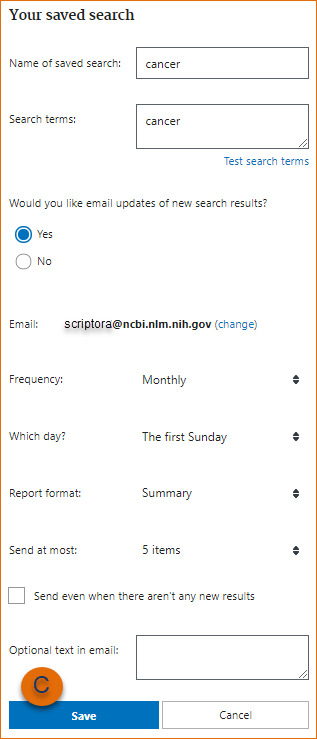
- 3.
-
You will be guided to your My NCBI- Saved searches page where you may edit the name of the search; up to 100 characters are allowed. The name of the saved search will be included in the Subject line of the automatic e-mail update messages.
- 4.
-
If the database you searched supports e-mail updates, you will be prompted to set up
automated e-mail preferences at this time. Or, if you prefer,
this can be set up at a later time. Click Save. (Figure C in image below.)
Note:
- For PubMed, you may use History numbers in your search, however, PubMed
processes from left to right so order your search statement numbers
with this in mind, or use parentheses for nesting - Your saved searches will be listed in the “Saved Searches” section of My NCBI.
Searches are grouped per database and listed by the date they were saved for
the first time - You can save searches through the Recent Activity feature in My NCBI
- Dates and date ranges are not advisable for saved searches
- Links to Related Citations cannot be saved in My NCBI Accounts that do not
have any activity in two years will be deleted
Source: http://www.ncbi.nlm.nih.gov/books/NBK53592/
- For PubMed, you may use History numbers in your search, however, PubMed
Setup Email Updates in PubMed
In most NCBI databases*, when you click on Save Search you are asked if you would like to receive e-mail updates of new search results automatically. Automatic e-mail updates of search results are then sent according to the frequency you selected when saving your search in My NCBI (none, once a month, once a week, or daily). You can also choose a format (Summary, Abstract, Summary-plain text, Abstract-plain text, MEDLINE), optional text (up to 200 characters), and change the number of items to be sent (1, 5, 10, 20, 50, 100 or 200 items).
The text, which appears in the body of your e-mail updates, can be used to create a title for your search or any specific information you want. You may enter up to 100 characters for the search title. The name of the saved search will be included in the Subject of your automated e-mail update messages. If you have trouble remembering your original search word or phrase(s), hover over the search name with your mouse in My NCBI - Saved Searches. It will display the original search word or phrase(s).
Automatic e-mail updates can only be sent to e-mail addresses that have been confirmed.
In the rare case of technical problems, updates may miss some citations. Users receiving automatic updates should use the option to link to view complete results to minimize the risk.
Note:
- If an e-mail update bounces back (cannot be delivered) three times, the e-mail address will be changed to invalid
- Each My NCBI account can only have one e-mail address
- In the event an update is not sent out on schedule or is incomplete, the next scheduled update will include the omitted items, if any
- E-mail updates may be affected by e-mail filtering SPAM software. Consider adding nih.gov domain to your e-mail “safe list.” If your settings do not allow you to add e-mail addresses to a safe list, consult the help section of your e-mail program, or contact your e-mail/Internet provider's customer support to research your configuration options.
Source: Source: http://www.ncbi.nlm.nih.gov/books/NBK53592/
PubMed Video Tutorials for Staying Current
-
Saving Searches and Alerts in PubMedVideo tutorial about how to save searches and set up alerts in PubMed
-
Setup Email Alerts for Journal ContentsView this video about how to set up email alerts for your favorite journals
-
Save Search Results in CollectionsCreate custom collections for saved searches