


Since most Android and Apple OS devices have a native web browser, you can view or download library e-resources directly over wifi or mobile networks. Cloud file hosting services like Dropbox can also be used to easily transfer and share files between computers and mobile devices.
Tablets and smart phones are able to read a variety of formats. You will need the appropriate applications (apps) to open and manage e-resources on your device.
As well as dedicated apps created by Kindle, NOOK, Google Play, and other e-reader manufacturers, there are several free and paid options to read e-resources on your Android phone or tablet. Several popular options are listed below.
As well as dedicated apps created by Kindle, NOOK, Google Play, and other e-reader manufacturers, there are several free and paid options to read e-resources on your Apple phone or tablet. Several popular options are listed below. Apple phone and tablets also include the native iBooks app.
Both Macintosh and Windows users can download and transfer personal documents and MP3 and Audible files from a computer to a Kindle through the USB connection. Your Kindle appears as a removable mass-storage device when connected to your computer's USB port. Your Kindle should appear on your computer in the same location you would normally find an external USB drive.
Remember, Kindle will only recognize transferred files if:
Kindle only supports files purchased through the Amazon marketplace (AZW/AZW1) or DRM-free files.
EPUB eBooks are not supported on any Kindle devices.
In addition to the supported file types, Amazon also offers a service to convert personal files (DRM free) to Kindle supported formats. Please see your device manual, or the Amazon webpage for details.
Files can be transfered to your NOOK using the custom microUSB cable provided. Connect your NOOK to your computer. When you connect your NOOK to your personal computer, your NOOK will appear as a new removable drive on your personal computer.
NOOK readers support both Barnes & Noble (B&N) and Adobe DRM protected files. To Adobe DRM protected files make sure that your B&N email address is the same as your Adobe ID email address.
File hosting services, often called "cloud computing", are an easy way access and share files between devices. There are many free services that are accessible via computers, tablets, and smart phones. Most service providers give a free basic account with limited storage with more available for a monthly fee. Some of the most popular services are outlined below.