


You can set up search alerts in many of the Library's databases. Search alerts email you when new search results are added to a search you commonly use. For example, you can choose an alert for the search "curriculum alignment public education" within Academic Search Complete and it will email you either each month, week, or day.
You can set up alerts in the following databases, as well as others:
Below are examples of how to set up alerts. You can find out how to create alerts in other databases by going to their "Help" page within the database.
Many academic databases allow you to set up RSS feeds for specific searches. However, some databases require you to create an account. Below are examples of how to create alerts within EBSCO databases (like Academic Search Ultimate) and in Web of Science.
EBSCO
In EBSCO databases, you can create a feed for specific searches. After searching, choose the "Share" option on the right side of the page.
Once you click on "Share," you can either set up an email or RSS alert. If you click the RSS icon it will give you the "Syndication feed" URL that you can copy and paste into your feed reader. Keep in mind that once you set up a search alert, your aggregator will only show articles that have been recently added to the database.

Web of Science
Web of Science requires you to create an account before you can set up a RSS feed. Once you complete a search, click "Create Alert" on the left side under Results. It will then ask you to log in and choose how frequently you want to be alerted. You can also go to your Search History (an option on the right side of the page) and create an alert based on combinations of your older searches.

Most academic journals now provide RSS Feeds which will send you tables of contents for new issues, or other alerts involving things like most popular articles, or most cited articles. The exact options will differ depending on the journal. You can use the library's Journal and Article Locator to find a particular title, and receive up-to-date contents for the journal. Again, look for either the orange RSS icon, or for links for "Alerts" or "Alerting Services."
You can use Google Scholar to get alerts about new publications by specific authors, on a topic of interest, or from a particular journal.
To create search alerts within Google Scholar: