


Books are another valuable resource in any research paper or project. Books (as opposed to articles) generally have the following characteristics:
The Library Catalog provides access to the millions of books, movies, music, and more that the university owns. You can also search for items in other university libraries in Illinois through the I-Share catalog.
Logging into your library account allows you to request books and other loanable items from the University of Illinois catalog and I-Share, view and renew the items you have checked out, save materials to your favorites, run saved searches, view fines/blocks, and more. As of June 24, 2020, when the U of I Library switched to a new catalog, there is no need to create a separate library account! Current U of I students, faculty, and staff log in with your NetID and password while courtesy card borrowers log in with your assigned login and password.
1. Go to the Library homepage.
2. Look for the "My Account" button in the upper right corner of the screen. Click on it.

3. You will see a box with two choices: for U of I affiliates and for courtesy card borrowers. Click on the appropriate choice for your status.

6a. Courtesy card borrowers and Fulfillment Proxies will see a place to enter your User ID and password. Your User ID will be the 14-digit number on your Courtesy Card, without any spaces. Please contact the Circulation Department to get your password for the new catalog system..

6b. U of I users will be prompted to log in with a current NetID and will be sent to the 2 Factor Authentication (2FA) screen, or, if you have already logged into a U of I service that requires 2FA, it will automatically log you in. If you are unable to log in (the message "login process has failed" will show), please consult our FAQ: Why can't I log into my Library account?
Once you are logged in, you should see your name in the upper right corner of the screen:

Click on your name and you will see a drop-down menu with several options, detailed in the next section.
If you have any questions about logging into your account, Ask a Librarian.
If you would like to watch a brief video on logging into your account, please click on this link for U of I affiliates and on this link for courtesy card holders.
The simple search in the library catalog allows you to search for items by all fields. To start searching, simply begin typing your search terms in the search box. Notice that as you type, options for searching will appear under the search box:
1. Go to the Library homepage.
2. Scroll down until you see the large orange capital "I" with the words "U of I Collection" underneath it. Click on the "I."
3. Start typing your search in the box.

As you can see from the screen shot above, you can change where you search at the time that you enter your search, but you can also easily change your search once you get your results list, by clicking on the drop-down menu in the right side of the search box, as shown below:

Once you do your search, the library catalog gives you options to filter your results under "Tweak your results" on the left side of your screen. You can narrow by availability (including online only items), resource type, library (this would be location: which library is the physical copy available in), subject (this is Library of Congress Subject Heading), author/creator, creation date (when it was published), and language. When you click on an option you are taken to a new results page.

Advanced Search is useful when you need to use more than one search term or need more detailed search options than those offered in Basic Search. Advanced Search lets you:
To do an Advanced Search, start by clicking the Advanced Search link to the right of the catalog search box.
You can also add any additional search lines that you may need from the Advanced Search. Combine your search lines with the Boolean operators of AND, OR, or NOT from the AND drop-down menu.
