


The Library’s Proxy Prefix is the first part of a persistent link, which allows you to access the resource through the Library’s proxy server. This identifies you as a University of Illinois affiliate, and will prompt you to log-in with your Net ID and password if you are off campus. The Library’s Proxy Prefix looks like this:
Any time you want to save a link to an article you need to make sure that it is persistent and will work when you try to use it later. Database links in the top of the address bar are not permanent and will not work if you try to use them again. You can create persistent links either by:
Below are a few examples of how to find persistent links within EBSCO, JSTOR, ProQuest, LexisNexis, and the library and I-Share catalogs, as well as instructions on how to access articles using DOIs.
Note: Persistent links are not truly persistent. Databases will sometimes change their subscriptions and lose access to the full-text of a particular journal. For this reason, using a citation manager is often a better option for long-term access to articles and research.
Some databases, including Web of Science and Scopus, provide DOIs instead of persistent links. “DOI” is an acronym for Digital Object Identifier, which is a unique electronic address assigned to a document in a large central database. DOIs work like any other persistent link you’ll find in a database
An example of a DOI from JSTOR is: 10.2307/1351651, as shown below:

The easiest way to get back to an article using its DOI is to search for it on the Library Website's Journal and Article Locator.
You can also access an article using its DOI by combing: 1) the Library Prefix, 2) the DOI HTTP string (http://dx.doi.org/), and 3) the DOI itself. It will look like this example: http://www.library.illinois.edu/proxy/go.php?url=http://dx.doi.org/10.2307/1351651.
Different databases call persistent links different names, such as "stable URLs,” “durable links,” “bookmarks,” or even identify persistent links with an icon. Although each database is slightly different, the strategy for finding persistent links is generally the same.
EBSCO databases include Academic Search Complete, Business Source Complete, EconLit, and ERIC. To create a persistent link in an EBSCO database:
Step 1: Search for an EBSCO database from the Library's Online Journals & Databases page.
Step 2: Enter search terms and click on an article of interest.
Step 3: Select Permalink from the menu on the right of the article's information page.
Step 4: Copy and paste the link which appears at the top of the page into a document or email message.

Step 1: Search for JSTOR from the Library's Online Journals & Databases page.
Step 2: Enter search terms and click on an article of interest.
Step 3: Copy and paste the “Stable URL" listed with the other citation information.

Step 1: Search for a ProQuest Database from the Library's Online Journals & Databases page.
Step 2: Enter search terms and click on an article of interest.
Step 3: Go to the Abstract/Details tab.

Step 4: Scroll down to find the Document URL and copy it.

Step 1: Search for Nexis Uni from the Library's Online Journals & Databases page.
Step 2: Enter search terms and click on an article of interest.
Step 3: Click into the record for the article of interest and click on the "Actions" tab on the far right at the top. Select "Link to this page."

Step 4: Copy and paste the provided URL.

If you want stable link to an item in the library catalog, click on the item's title to go to its catalog record. Then click on the Permalink link as shown below and a stable link will appear for you to copy and paste.
