


MarcEdit 7 has two character conversion tools: characterset conversion and character detection. To use them:
1. Characterset Conversion
Since the process is the same for converting in and out of various text encodings, there will only be one walkthrough along with a list of encodings available natively in MarcEdit. All encodings can be converted into and out of each other using this workflow. According to the developer, MarcEdit prefers things to be encoded in UTF-8 (as opposed to MARC8) and will convert to UTF-8 when possible, though often when converting MarcEdit has options to set text encoding. MarcEdit will only perform this operation on .mrc (MARC files) or .mrk (MARC text files).
Apart from the way introduced on the top, one could also get to this function by selecting MARC Tools on the start menu and select Tools->Characterset Conversion. Either way, you should see this dialog box.
2. Character Detection
MarcEdit has an automatic character detection tool. This tool provides a way for users working with data in an unknown character encodings to actually figure out how their data might be encoded. Large data could increase its accuracy.
This function allows users to create one MARC file from separate MARC files. While this function can only be performed on MARC records (as opposed to MARCXML or the .mrk files), consulting Batch Conversion of MARCXML to MARC will show you how to get to a MARC file from MARCXML, the mnemonic, or any other format in batches.

This function allows users to split a MARC record into individual records which will be named according to a user-specified file naming conventions. The new files will be saved in MARC form. Just as the join function can only be performed on MARC records, this function cannot be used for anything other than MARC records. To convert a MARCXML into a MARC file, see Converting Record from MARCXML to MARC and select the relevant function (if not converting from MARCXML).